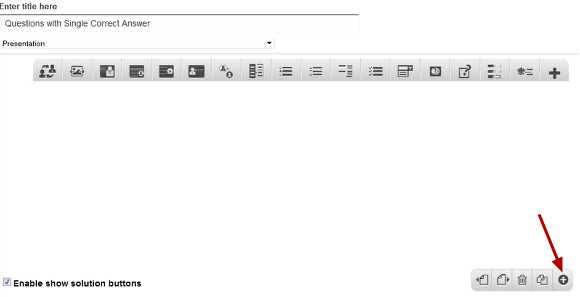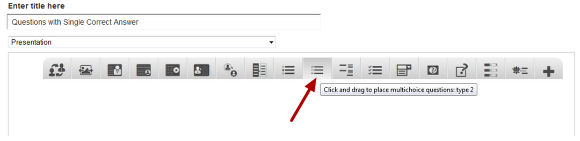How to create a Lesson using the Multichoice Questions: Type 2 Component?
Multichoice Questions: Type 2 component can be used to test the learner's level of knowledge on a given topic.
You can use this component to create 4 types of questions.
1. Questions with Single Correct Answer
2. Questions with Single Correct Answer and Inline Feedback
3. Questions with Multiple Correct Answers
4. Questions with Multiple Correct Answers and Inline Feedback
When to use this Component
Multichoice Questions: Type 2 component can be used for testing well-defined skills related to a certain topic. It can be an effective assessment tool. This component will be very helpful when you want the users select answers for the questions provided in an interactive manner. The question might have a single or multiple correct answers.
How it works
-
User selects answer(s) and clicks the Submit button to submit the answer(s).
-
If the user has selected the correct answer(s), it will be highlighted in green.
-
If the user has selected any wrong answer(s), it will be highlighted in red.
-
The Submit button changes to Retry button and the user clicks it. It turns back to Submit.
-
The user again selects answer(s) and clicks the Submit button to submit the answer(s).
-
If the user has selected the correct answer(s), it will be highlighted in green. If he/she has selected any wrong answer(s), it will be highlighted in red.
-
The button changes to Show.
-
The user clicks the Show button and all the correct answers are highlighted in green and the wrong answers in red.
-
Feedbacks may appear at each attempt at the row level next to the answers or at the overall level on the grey panel at the bottom of the page.
Features of this Component
-
You can place an optional heading for the page. The description text on the right side is also optional.
-
The First Attempt, Second Attempt and Correct Feedbacks are also optional.
-
You can randomize the answers, so that the answers will appear in a random order whenever the page is loaded.
-
You can add as many questions and answers as possible.
The below are the initial common steps involved in creating a question with this component.
Step 1: Go to the required Slide
If you are creating a new Presentation, you will be taken to the first slide where you can use this component and create a page. Alternatively, if you want to add a new slide where you want to use this component, click on the '+' icon on the lower right corner as shown in the above image.
Step 2: Click on the Multichoice Questions: Type 2 Component Icon
Then click on the Multichoice question: Type 2 component icon as shown in the above image. You will see a screen similar to the image shown below.
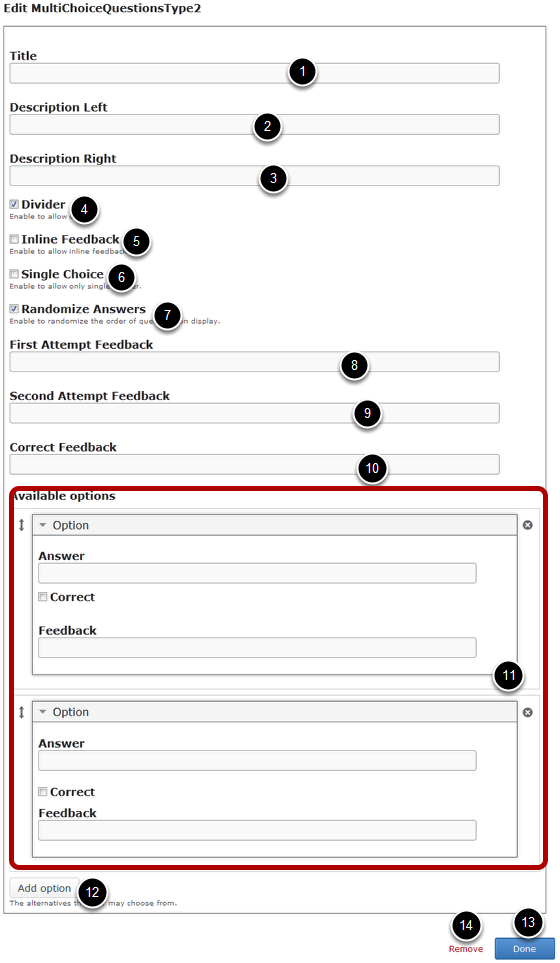
On this screen, you can
-
Add an optional title by typing it in the Title [1] field.
-
Add the description text or contents on the Description Left [2] and Description Right[3] fields. These contents will appear on the left and right sides of the description part respectively. Please note that the Description Right field is optional.
-
Add an optional divider between Description text and answers by clicking the Divider [4] checkbox.
-
Enable the inline feed back by clicking on the Inline Feed Back [5] checkbox.
-
Enable single answer only by clicking on the Single Choice [6] checkbox.
-
You can randomize the answers, so that the answers will appear in a random order whenever the page is loaded by clicking on the Randomize Answers [7] checkbox.
-
Add text to the First Attempt Feedback[8], Second Attempt Feedback [9] and Correct Feedback [10] fields. Please note that these 3 fields are optional.
-
Add multiple answers in Available options field. You can add the answers under the Option title.
-
Add more alternative options by clicking on the Add option [12] button.
-
Click on the Done [13] button to save the changes.
-
Remove the component by clicking the Remove [14] button.
Once you’ve added the component, you can create a question of any of the 4 types mentioned earlier. You can check the documens for these types of components to learn how to create a question of these types individually.